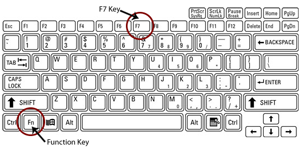- Home
- Judges
- Courtroom Technology
- Evidence Presentation
- Evidence Presentation (Reno Courtrooms)
Evidence Presentation (Reno Courtrooms)
Available Technologies
Physical Evidence

Document Camera (ELMO)Physical evidence such as printed documents, transparencies, slides or x-rays may be displayed throughout the courtroom via the court's document camera.
The document camera (also known as the ELMO) is located to the right of the podium and is similar in function to an overhead projector. Please advise the Courtroom Deputy prior to the proceeding if you wish to present evidence using this equipment.
Once the Courtroom Deputy enables the device, place the evidence on the illuminated glass pane. Adjustments to the display can then be made by the Courtroom Deputy or attorney if the displayed image is unclear.
Electronic Evidence
Presenting Electronic Evidence Via Your Laptop
Electronic evidence such as digital documents, video or computer generated slide shows and photographs may be broadcast throughout the courtroom via the court’s video display system.
This system can project almost every type of laptop source material, with the exception of an embedded video within a presentation (example: a PowerPoint presentation that includes a video window within the presentation. This item will display as a blank box when distributed to the court’s video displays.)

VGA OutputYour Laptop Requirements:
- Laptop must have a Video Graphics Array (VGA) output
- All software and documents you wish to display should be loaded on your laptop
Note: If you are connecting to another computer or the internet to display items, we recommend you copy those files to your laptop rather than display them from the other system.
Provided by the Court:
- a wireless Internet connection
- the connecting cable for video (VGA) and audio

Video and Audio Connecting Cables - Cables are located at each counsel table and podium.

Cable located at the podium
Cable located at the counsel table
Step by Step Instructions:
Note: You need to inform the courtroom deputy prior to the hearing that you will be presenting electronic evidence. You also need to learn how to enable video display to external source on the laptop you plan to use during the hearing. We recommend you arrive early and do a test run.
- Bring in your laptop with the items loaded that you wish to display.
Example: PowerPoint program and digital slide show - Determine the location (podium or counsel table) from which you will present your evidence.
- Connect your laptop to the VGA cable provided by the court.
- If your presentation includes audio, connect the audio cable into your audio jack as shown below:

Audio jack location on most laptops
- Ask the courtroom deputy to select your location for video display.
Note: If the display is appearing on your monitor only, one of the following additional steps (depending on the model of the laptop) may be necessary:
- Press the "Function key" and the F7 key at the same time.
- If this does not resolve the problem, press the "Function key" and the F5 key.
- If the above steps do not resolve the problem, restart (reboot) your laptop with the video and audio cables attached to the laptop.
The display will shift from your screen to the court’s display system and subsequently to both your laptop and our system simultaneously.
- Press the "Function key" and the F7 key at the same time.
- When your presentation is complete, disconnect the video and audio cables.
Note: If you plan to present evidence with your iPAD, iPhone or any other Apple video devices, you will need to bring in the appropriate VGA adapter since all video cables inside the courtroom support only VGA connector type.

Touch Panel (AMX)
Located at the lectern podium is the 7" AMX touch panel that will allow presenting attorney to perform the following tasks without relying on the courtroom deputy.

- Select which evidence (video source) to display on all the courtroom monitors.
Video sources include:- Document Camera (ELMO)
- VCS (Video Conferencing System)
- Right (from the judge’s perspective) counsel table
- Left (from the judge’s perspective) counsel table
- Lectern (podium)
- Document Camera Control – ability to zoom in, zoom out, rotate images, etc...
Pointmaker Annotation on the Podium or Witness Stand (Reno Courtrooms only)
Pointmaker Annotation is a feature used on the podium and/or witness monitor(s) to annotate evidence. The system, which is used in conjunction with the document display system or any video sources, allows you to mark or draw on top of any displayed document with the use of a finger. Pointmaker can be used to make simple arrows by tapping on the monitor or draw lines by dragging your finger in a horizontal direction.
The image below shows the podium with its touch screen monitor and laptop connections.

To use Pointmaker on either the witness stand or the podium:
- Make sure the monitor (either on the witness stand or the podium) is powered on.
- Use your finger to draw the desired annotation. Note that the following adjustments can
be made:
- To change colors - touch the upper left hand corner.
- To determine what color will be used for the annotation, view the lower right hand corner.
- To undo the last change - touch the upper right hand corner.
- To clear entire screen - touch the lower left hand corner.